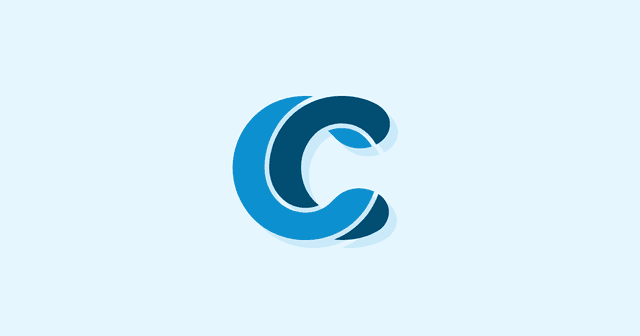Overview
FAQ sections have been a critical part of web design for decades, but it can still be hard to build them effectively. That’s why we’re thankful for the WordPress plugin ecosystem, and today we’ll be bringing you our favorites.
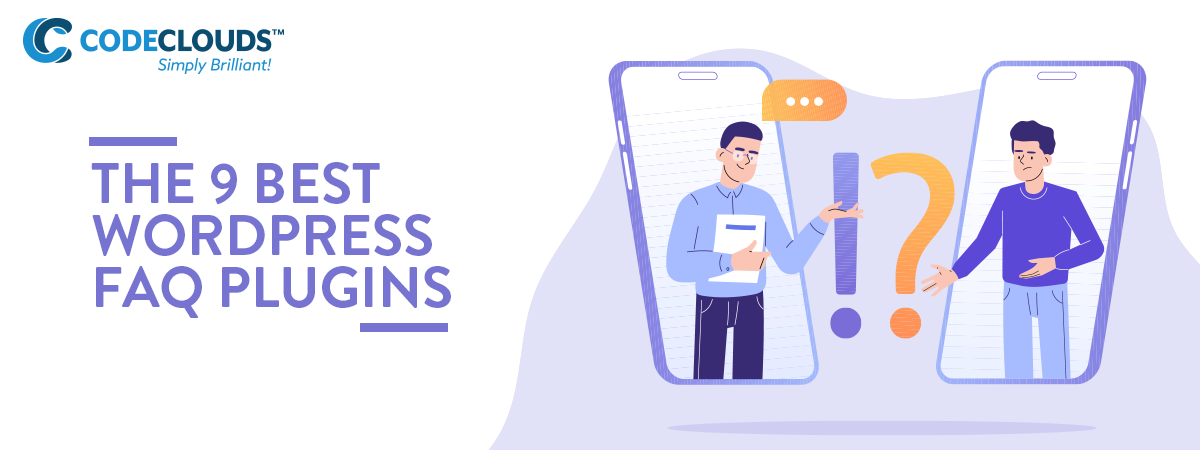
If you’ve run a website of any real size, you’ve probably found yourself needing an FAQ. Common questions can clog up your support queue very quickly, and it’s easier and more efficient to create a single page where users can get their common questions answered. The problem that arises is that using WordPress Core to implement this functionality is extremely limited, and often leads to FAQs that are hard to find and hard to use, and lead to the same problems you created the FAQ to replace.
Thankfully, WordPress has a whole ecosystem of plugins, and FAQ implementation is no different. Our WordPress developers at CodeClouds have put their heads together and created a list of our favorites.
n.b: almost all of these plugins use shortcodes to put their FAQ items into posts. If you don’t know how to make them work, you might want to read a shortcode guide first. A lot of them don’t mention this in their FAQs, but if the result is showing up in regular text when you want a fold-down menu, you might want to try adding style=”accordion” to the shortcode.
Yoast
Yoast is one of our favourite plugins hands-down and covers an incredibly broad range of SEO improvements, but it also comes with a built-in FAQ block builder for the Gutenberg editor. This is especially great because it’s SEO-optimized, letting Google crawlers know when they’re dealing with an FAQ and helping you to rise to the top of search results. We highly recommend every WordPress site owner install Yoast (along with the usual suspects: Akismet and Jetpack) even if they don’t feel like they need an FAQ—its optimization tools are high-quality and extremely comprehensive.
That said, it’s not solely an FAQ plugin: it’s a great generalist rather than a specialist, and it lacks features a lot of the other plugins have. Most notably, it displays your FAQ as … basically just text. Most of the other plugins let you create accordion menus, which work better with modern responsive design paradigms.
Ultimate FAQs
Ultimate FAQs is one of the most popular FAQ plugins and it’s easy to see why: it’s powerful but also relatively easy to use, and comes with a wide range of functionality including user-submitted question blocks. It integrates smoothly with WordPress core; you can configure them through the toolbar menu:
.png?updated_at=2023-07-25T09:01:31.567Z)
then add them into your posts using the standard block editor. You can also add blocks that let users submit questions, and also—for more extensive FAQ sections—a search block for easy FAQ lookup.
Accordion FAQ
This has less user interaction options than Ultimate FAQ, but that’s because it does one job and one job only: create accordion FAQs. It has high accordion customizability, an easy WYSIWYG editor and provides easy-insert shortcodes.
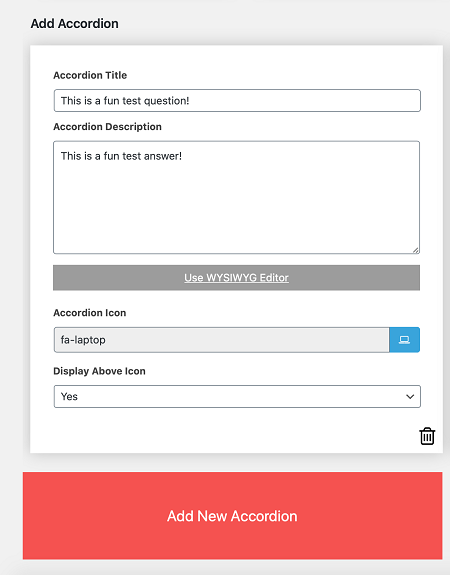
It’s straightforward, but it doesn’t need to be anything else—it’s simple, and it works.
Quick and Easy FAQs
A relatively small player, but a personal favorite of mine and the one I actually use on my personal blog. It does exactly what it says on the tin: it lets you set up FAQs extremely quickly and easily.
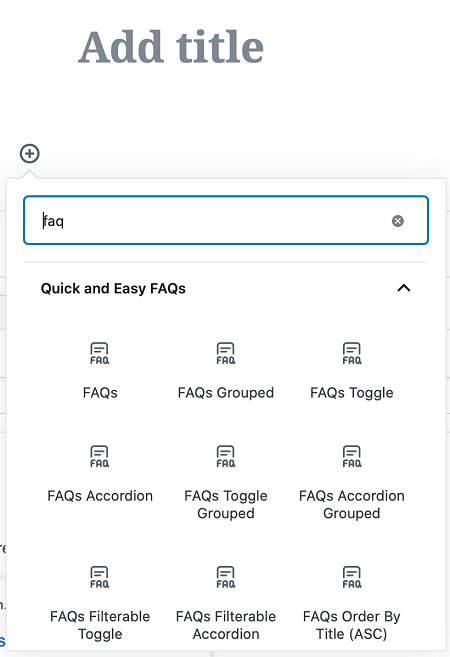
I like it because of how low-friction it is—almost every one of these plugins involves a little bit of tech wizardry to wrangle into shape, and while I’m fine on that front, the less work I have to do the better. Hence: Quick and Easy WordPress FAQs.
Heroic FAQs
Most of these plugins have a free version and a paid premium version. Heroic FAQs is probably the best and most powerful plugin on this list, but it also comes in fairly steep at $50 for the basic version (usable on a single site) all the way up to $150 for the premium. It has a robust drag-and-drop WYSIWYG editor that leaves Gutenberg in the dust, but I can’t fully recommend it as the go-to unless you’re really serious about having a detailed, fully customizable drop-down accordion FAQ. That said, the basic version does have a free trial, so if you’re curious, it’s worth checking out and seeing how you feel.
The Wildcard: Something Custom
Sometimes, the existing plugins don’t cut it. Maybe you’ve got a very particular business model or website architecture that needs something a bit out-of-the-box. If you’re in that boat, you might want to get in touch with some custom WordPress plugin developers. It would be crazy if there happened to be some nearby, right under your nose, whose affordable services you could call upon in a few clicks.
Where-ever would you find handsome and clever WordPress developers like that?
…
Okay, moving on.
…
Okay, moving on.
HTML5 Responsive FAQ
A lot of these plugins do exactly what they say on the tin, and this is no exception: it’s a FAQ creator for responsive layouts that accepts HTML5 for its inputs (as well as accepting regular text like the rest).
.png?updated_at=2023-07-25T09:01:28.779Z)
This one is a little bit trickier to use and might require a little bit of code wrangling on your part. I like to think of it like Linux—it’s very powerful if you know what you’re doing, but otherwise it can be hard to see what extras you’re getting from it. If you’re a frontend developer then it’s a gem, but I’m not sure I’d recommend it for the average small business owner.
Easy Accordion
One of the more straightforward plugins to use, with a nice horizontal layout option if you need something different.

The downside here is that a lot of customizability is locked behind the premium version—the free version only has access to one style and one font, and if you’re not happy with that then you’re going to need to pay or find something else. The generic style provided is pretty solid and versatile, but it’s not a perfect fit for everybody.
Arconix FAQ
Arconix is very similar to HTML5 Responsive FAQ, but it also supports jQuery .toggle() if you’re looking for another option and have the technical skillset to use it. It’s definitely aimed more at the developers amongst you, but if you know what you’re doing you can create some great animated FAQs. If you want that but don’t have the technical skillset to make it work, you might want to consider hiring jQuery developers who can do the hard work for you.
The Final Option: DIY
If you’re happy not having an accordion menu and/or you’re finding shortcodes too difficult to wrangle, there’s always the option of doing it yourself. The Gutenberg editor isn’t well-optimised to handle this, but it’s fine in a pinch. How well this works will depend a lot on your theme. I’m using a responsive theme called Oblique here, and you can see how it moves to fit the window based on the device I put it in:
.png?updated_at=2023-07-25T09:01:03.493Z)
_2.png?updated_at=2023-07-25T09:05:56.734Z)
You can do a lot of mixing and matching with blocks, which can help to create a more attractive layout. In particular, you want to be aware of the Layout Elements blocks. By default you’re just going to be looking at crammed-in text, but using columns, images, breaks and spacers can help the FAQ breathe and will make it a lot more readable.
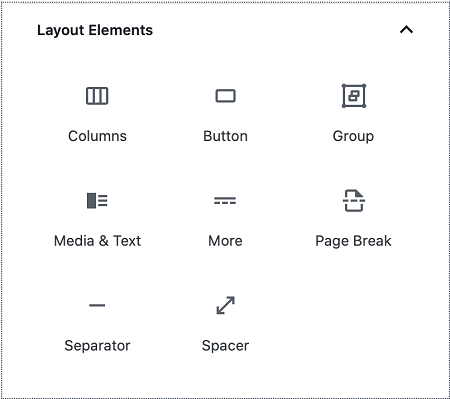
If you’re using a plugin, you can of course add shortcode and structured blocks into these elements to further enhance your WordPress FAQ’s readability and visual pop. WordPress also allows for custom CSS, though we don’t recommend that unless you know what you’re doing—it’s a very easy way to break your theme if you’re underqualified.

And that’s it for today! WordPress can be a powerful tool but it’s often hard to get the most out of it. Knowing your options can go a long way towards helping to build the website of your dreams.
Share this article
414 reads
Similar Reads