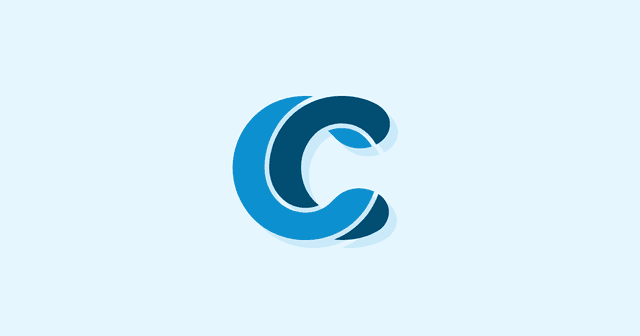Overview
Google Search Console is a powerful set of tools for webmasters and SEO specialists, including detailed search analytics, URL inspections, sitemap management, security analysis, and mobile usability data. Google Analytics is primarily focussed on users’ onsite behavior, while the Search Console is for monitoring how people reach you in the first place via Google Search.
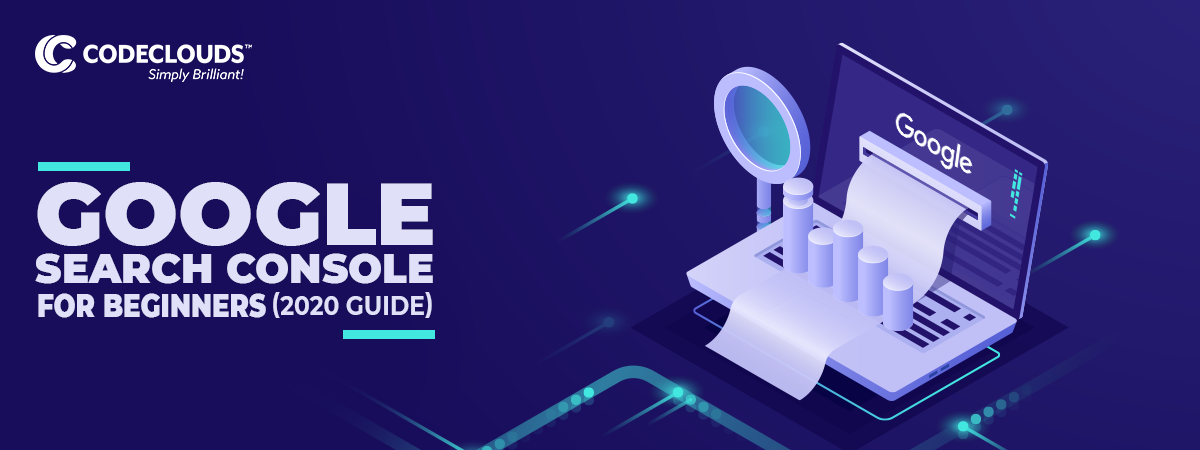
Today we’ll be going through the basic setup and as well as some simple things you can do to have your site start to climb up through the rankings.
Getting Started
First, make sure you’re signed in to a Google account associated with the website you’re setting up GSC for. Then, make your way to the Search Console setup page. You can either set up on a domain-wide level (which requires you to copy a txt record into your DNS configuration) or go in on an URL level, which offers the following verification options:
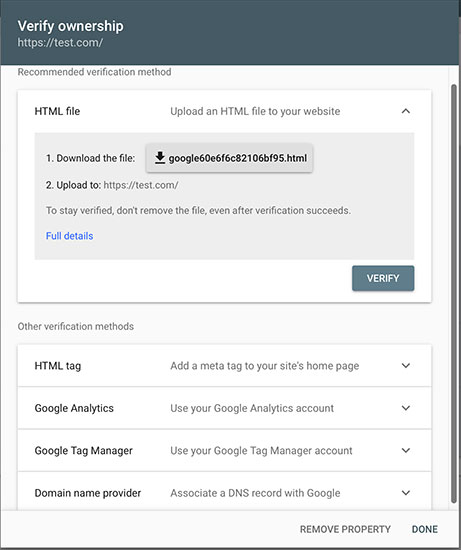
They want you to use the HTML file, but almost every webmaster I know uses tag manager or analytics verification—it’s just easier because it’s based on something you should’ve already set up; if analytics.js or ga.js is already properly installed, then it’s two clicks and Search Console is running without any problems. Meanwhile, some CMSs (like WordPress) can get upset about .html file uploads and suddenly you’re wading in breaking things, trying to get anything to work.
The Data
You’re in, nice. Here’s your menu:
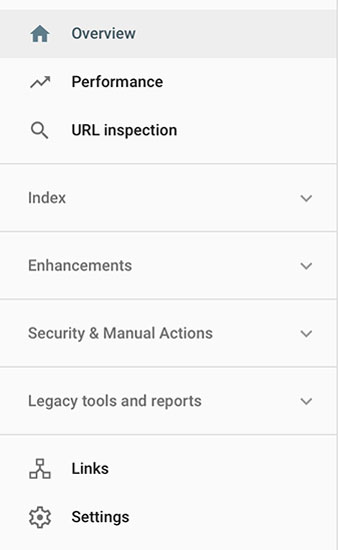
Your overview page should contain clicks, coverage/errors, mobile usability and (as of December 2019) site speed. Your performance page is where things get fun:
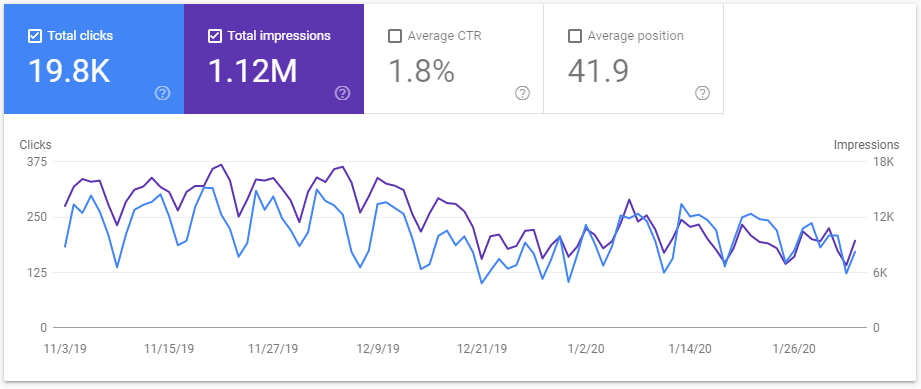
Pages, Countries, and Devices aren’t particularly interesting if you’re already using Google Analytics: it’s nice to have them in one place, but they’re not new to Search Console and they’re not why you’re here. QUERIES is your golden boy—it shows you the exact search terms people have been using:
- When you appear in search
- What somebody searched when they clicked on your link
You can access search console queries from the Google Analytics dashboard, but they’ve always thrown up wildly different datasets for me, and I’ve found GSC to be more accurate to base strategy off of.
Search Appearance is a great new-ish feature that lets you view things like Rich Snippets, which are crucial for eCommerce success—knowing how you’re appearing in the SEO Snack Pack, for example, lets you tweak your My Business listing/run experiments/crawl your way up into that coveted top spot.
Index
Coverage is one of the main reasons you want to use Google Search Console: it gives you fairly comprehensive error data, and it has an uncanny ability to sniff out old orphaned 404s. It’s an excellent diagnostic tool: if you’re experiencing a traffic spike that comes along with a lot of users reporting a page that won’t load, is it a 511 or a 503? They require totally different fixes, and Search Console is where you go to figure out which one you’re dealing with.
You can run URL inspection by just punching any URL into the search bar at the top of the console, or you can go to the menu page, which looks like this. This is critical for diagnosing issues—if a particular page isn’t ranking, this is one of your first stops to figure out why.
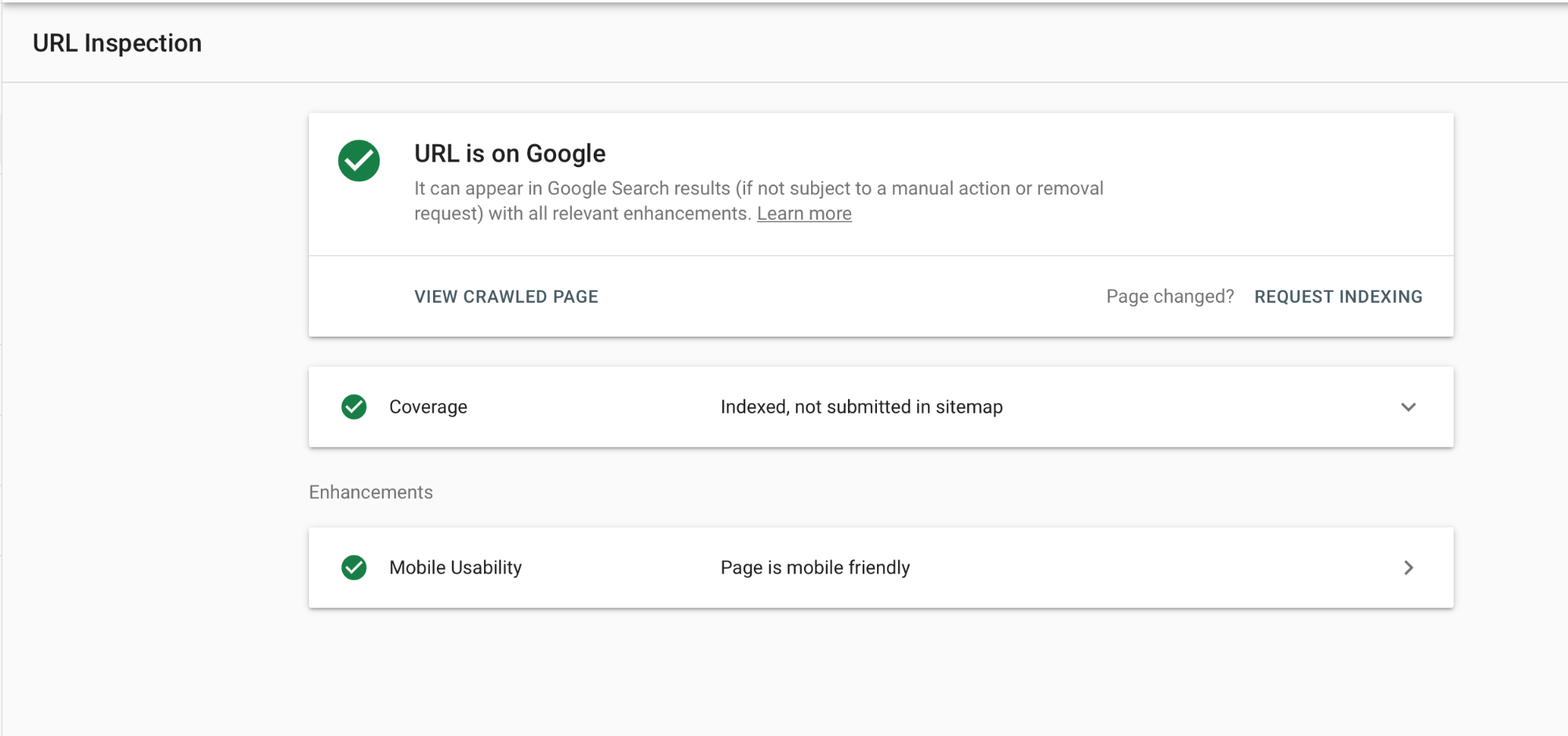
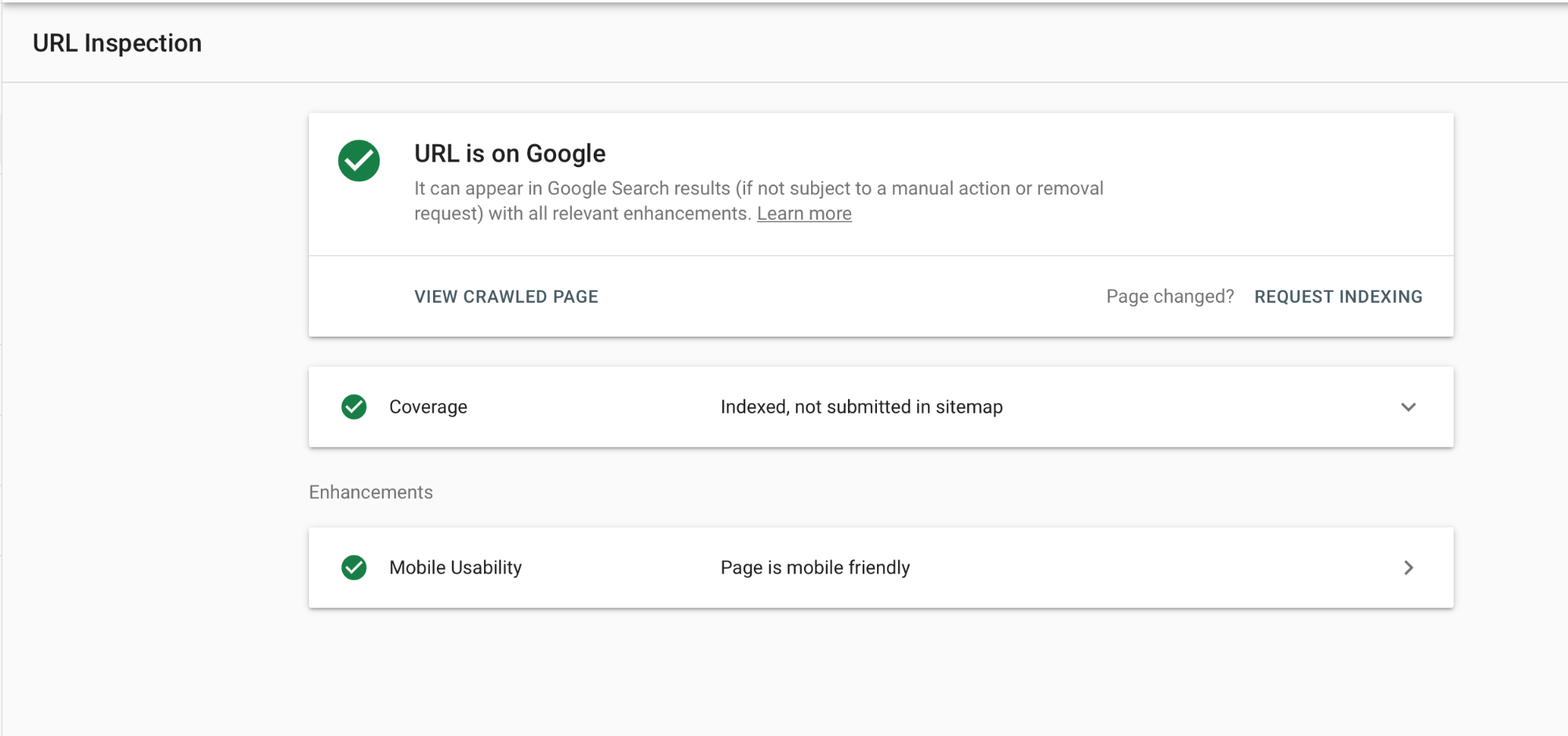
This is also one of the easiest ways to set up your sitemap. I’m running WordPress on this particular site, so I used the Jetpack plugin to set up a free sitemap, which will automatically place it at [your URL]/sitemap.xml. Adding your sitemap here is very straightforward, so let’s move on.
.png?updated_at=2023-07-26T07:39:00.791Z)
.png?updated_at=2023-07-26T07:39:00.791Z)
Security & Manual Actions
If you’ve been hit by a Google Penalty, this is the place to diagnose and fix it. Looks like I got the green light on both! No surprises there. Check this section regularly: there will rarely be anything in there, but if something is in there, you want to solve it straight away. If you want more information about dealing with this sort of issue, please consult our Guide to Recovering From a Google Penalty.


What about the other stuff?
Google Search Console also has functions like inbound link analysis, but I honestly think that’s better-managed via Google Analytics. These suites don’t replace one another, they complement one another. Whenever there’s crossover functionality, it’s wise to go with whichever is stronger, and Analytics already does the job well enough in that regard. If in doubt, bring up both and compare the two—it’s always valuable to get a second set of eyes on something, and GSC can give you some must-needed perspective on a complex issue.
There are a number of older functions like crawl requests still in the menu, but you can do them now in easier ways—requesting a URL inspection is sending a crawl request and it’s right there in the search bar.
A New Tool In Your Kit
Search Console is just one part of the bigger picture: modern SEO techniques are very different from how they were in 2013—it’s monitoring, tinkering, monitoring and tinkering again. Search Console is great for webmasters: it’s a data analytics suite and a diagnostic tool rolled into one that gives you some extra perspective on Google Analytics while serving as an excellent complement.
That’s not to say you shouldn’t experiment and go deeper: this is just the tip of the iceberg, and I encourage you to set up GSC yourself and play around and see what works for you.

The trick to keeping a website running is to stay attentive and vigilant—check your reports, check your comments sections, check your data streams. Check check check, analyze, iterate, then come back tomorrow and do it all again; climbing a mountain is, at the end of the day, about putting one foot after the other.
If you’re a specialist in Google Search Console and are looking for a new opportunity, we currently have several SEO jobs in Kolkata listed on our careers page. We have over 300 staff spread across four continents, we’re always on the lookout for new talent. Get in touch today!
Share this article
179 reads